Customer Support
For a quick start video on using the HotSpot please see the Videos page. For account management please login to the Customer Portal page.
Please note: these instructions assume that your mouse is set up so that left clicking is the default primary or 'select' action and that right clicking is the default secondary or 'menu' action. If this is not the case for your mouse setup please reverse the left/right instructions. The following questions, with appropriate answers, appear on this page:
- Is the Hotspot transaction secure? Is my credit card information safe?
- Why am I seeing a blank page or error page when I try to access the Internet?
- How do I add the WLanJV websites to my trusted sites?
- How do I allow WLanJV to use JavaScript?
- I don't see a 'Status' window so that I can logout. Where is it?
- How do I allow WLanJV to serve me pop ups?
- Do I have to logout?
- I can't connect to the Hotspot at all. What can I do?
- When I try logging in I get an error stating 'Password Has Expired'. What's wrong?
- When I try logging in I get an error stating 'invalid username or password'. What's wrong?
- I'm logged in but I can't send e-mail. What's wrong?
- Internet Explorer won't remember my password correctly! What's wrong?
- I receive a message that my Email Address is USED BY ANOTHER CUSTOMER when I try to sign up. How do I sign up?
Is the Hotspot transaction secure? Is my credit card information safe?
Yes, we use encryption methods designed to keep your information secure. The transfer of information between your computer and our server is conducted through a signed security certificate and your information is stored in an encrypted format on our server.
Why am I seeing a blank page or an error page when I try to access the Internet?
When you first access the Internet through the Hotspot you are redirected to the log in page on the Hotspot server. If your security settings do not allow a web page to redirect your browser to a different web page you will see a blank page, or an internal error page.
You must allow WlanJV to use JavaScript. If you are using Internet Explorer this is accomplished by adding the WLanJV domain names to your trusted sites. Please see the next question for instructions on performing this task. If you are using Mozilla Firefox with a JavaScript Blocker Add-On you must allow the WLanJV domain names to run scripts.
It is also possible that your home page is set to 'about:blank' or to a secure site (such as a company VPN or e-mail login screen). The Hotspot can not redirect to a secure site. Please type the following address into your browser's address bar to activate the Hotspot:
http://www.google.com
How do I add the WLanJV websites to my trusted sites?
If you are using Microsoft's Internet Explorer (version 6, 7, or 8), add '*.wlanjv.net' and 'wireless.login' to your trusted sites using the following instructions:
|
|
|
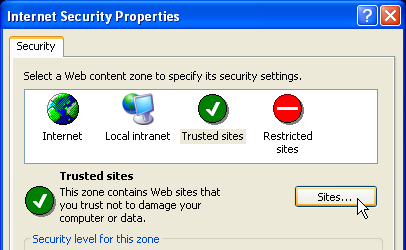 |
|
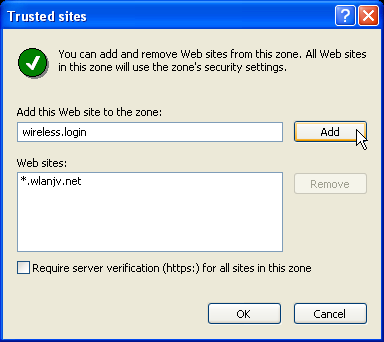 |
|
|
How do I allow WlanJV to use JavaScript?
If you are using Microsoft's Internet Explorer you must add the WlanJV domain name to your trusted sites. See the previous question for instructions on how to accomplish this.
If you are using Mozilla's Firefox you must enable JavaScript. Please perform the following steps:
- Click the 'Tools' menu, then 'Options'.
- A window appears called 'Options'. Click the 'Content' icon.
- Left click the box next to 'Enable JavaScript'.
- Left click the 'OK' button on the 'Options' window.
- Left click the 'Refresh' button on your browser window.
If you are using a custom script blocker you must add '*.wlanjv.net' and 'wireless.login' to the allowed hosts. Please see the script blocker's help file for information on performing this task. The following instructions will work if you are using 'NoScript' in Mozilla Firefox.
|
|
|
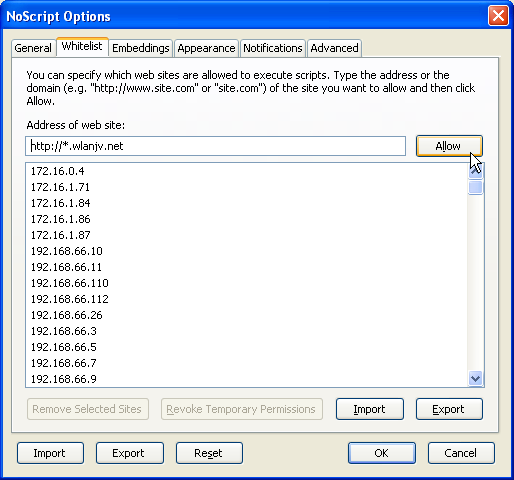 |
|
|
I don't see a 'Status' window so that I can logout. Where is it?
The Logout/Status window is opened as a 'pop up' window after you log into the Hotspot. Pop up windows are often blocked by default. You must allow WlanJV to serve you pop ups. See this question for steps on how to allow WlanJV to serve you pop ups.
To solve this problem immediately you can go directly to the status page. Open a new web browser window using the following address:
http://wireless.login/status.
How do I allow WlanJV to serve me pop ups?
If you are using Microsoft's Internet Explorer, perform the following steps:
- When you have a browser window open, left click on the 'Tools' menu, then left click on 'Internet Options'. A window called 'Internet Options' opens.
- Left click on the 'Privacy' tab.
- Left click the 'Settings' button in the 'Pop-up Blocker' section. A window appears called 'Pop-up Blocker Settings'.
- Type the following text into the available field and left click the 'Add' button:
*.wlanjv.net - Repeat the above step for the following address:
wireless.login - Left click the 'Close' button on the 'Pop-up Blocker Settings' window.
- Left click the 'OK' button on the 'Internet Options' window. When you login to a WlanJV hotspot in the future the Status window will appear.
If you are using Mozilla's Firefox, perform the following steps:
- When you have a browser window open, left click on the 'Tools' menu, then left click on 'Options'. A window called 'Options' opens.
- Left click on the 'Content' icon.
- Left click on the 'Exceptions' button next to the 'Block pop-up windows' option. A window called 'Allowed Sites - Popups' opens.
- Type the following text into the available field and left click on the 'Allow' button:
*.wlanjv.net - Repeat the above step for the following address:
wireless.login - Left click the 'Close' button on the 'Allowed Sites - Popups' window.
- Left click the 'OK' button on the 'Options' window. When you login to a WlanJV hotspot in the future the Status window will appear.
Do I have to logout?
Yes. If you do not logout, others may use your computer to browse the Internet on your dollar! Go to the status page: http://wireless.login/status to log out.
I can't connect to the Hotspot at all. What can I do?
The Hotspot requires that your wireless card have DHCP enabled. If you are using Microsoft Windows XP, perform the following steps to enable DHCP:
- Left click the 'Start' button, then 'Settings', then 'Control Panel'.
- Open the 'Network Connections' window.
- Right click on your wireless card connection and select 'Properties'. A window called 'Wireless Network Connection Properties' opens.
- Select the 'Internet Protocol' item and click the 'Properties' button. A window called 'Internet Protocol (TCP/IP) Properties' opens.
- Ensure 'Obtain an IP address automatically' is selected.
- Ensure 'Obtain DNS server address automatically' is selected.
- Left click the 'OK' button on the 'Internet Protocol (TCP/IP) Properties'.
- Left click the 'OK' button on the 'Wireless Network Connection Properties' window. You may have to restart your computer.
- Try connecting to the Hotspot again.
You may also try reconnecting to the Wireless Network as this can refresh your connection settings:
- Double left click on the 'Wireless Network Connection' icon in your system tray.
- Left click the 'View Wireless Networks' button.
- Left click the wireless network that you are connected to.
- Left click the 'Disconnect' button.
- Left click the wireless network you would like to connect to.
- Left click the 'Connect' button.
- Once you are connected open a browser window and try going to: http://www.google.com/. You should be redirected to the Hotspot Login page.
When I try logging in I get an error stating 'Password Has Expired'. What's wrong?
When you signed up for Hotspot access you paid for a specific amount of time to access the Internet. That time has now expired. If you wish to continue accessing the Internet please click on the 'Continue' button on the login page to purchase more time. The system should remember your name and address details and automatically fill in the form fields. Simply select a price plan and provide your credit card details to continue using the Internet.
When I try logging in I get an error stating 'invalid username or password'. What's wrong?
Double check the e-mail address that you are using to login. The e-mail address must exactly match the address you used when you signed up. Double check the password you are using. If you have forgotten your password please call for support:
Texas: 972-895-2277
Arizona: 602-993-3232
California: 760-325-4040
I'm logged in but I can't send e-mail. What's wrong?
The most common reason this problem occurs is because the ISP (the cable or DSL connection provider) blocks the standard e-mail sending port (SMTP 25) from being used by e-mail accounts not hosted by the Internet provider. This is something we unfortunately do not have control over.
Most e-mail providers are aware of this issue and solve it in one of two methods:
- They provide an alternate SMTP port (such as SMTP 2525)
- They provide access to webmail (e-mail via a web browser)
Please contact your e-mail provider to learn if either of these options are available to you.
Internet Explorer won't remember my password correctly! What's wrong?
One of our security features is to encrypt your password before it is passed through the login form. Internet Explorer (IE) tries to save the encrypted version of your password instead of the plain text version. Therefore, when IE fills in the password field on your return visit it is filling in the encrypted version of your password, which is then re-encrypted by the server. The resulting password does not match what is stored on the server (because it has been doubly encrypted). This is a flaw in IE and can not be solved by WLanJV.
When IE asks if you would like to remember the password for this site click the 'No' button.
I receive a message that my Email Address is USED BY ANOTHER CUSTOMER when I try to sign up. How do I sign up?
If you have already purchased time with the WLanJV system please login before signing up for more time. The system must be able to identify you before you can use the same e-mail address to purchase more time. Use the 'MY STATUS' link at the top of the Sign Up page to return to the login screen.